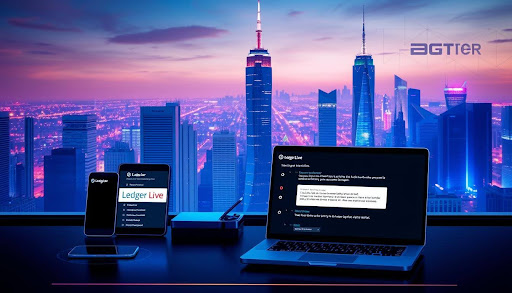When Ledger Live won’t sync or connect, it can delay your plans. This guide helps users in the US fix the problem quickly. We’ll show you how to check your system without risking your digital money. It’s all about getting your secure wallet app running smoothly again.
Ledger Live works with Ledger Nano X, Ledger Nano S Plus, and Ledger Stax. It handles account syncing, transactions, staking, and DeFi. Your private keys stay safe on the device. The app just reads your balance and sends out signed transactions.
We’ll tell you why problems arise, how to figure them out, and how to fix them on different systems. You’ll learn about issues with USB and Bluetooth, app updates, old firmware, network settings, VPNs, and corrupted files. These are common troubles for managing your crypto portfolio.
For safety, never type or share your 24-word recovery phrase while fixing things. Never input it on your computer or phone. If you’re asked for it, double-check you’re on an official Ledger page.
This guide walks you through finding what’s wrong—be it app version, firmware, cable, port, Bluetooth, DNS, firewall settings, or file errors. We begin with easy fixes and progress to more complicated solutions, like clean installs. This ensures your crypto dealings stay in order.
Contents
- 1 Understanding Ledger Live Issues
- 2 Step-by-Step Troubleshooting Guide
- 3 Advanced Fixes and Support Options
- 4 FAQ
- 4.1 What is Ledger Live and why is it important for cryptocurrency management?
- 4.2 Why is Ledger Live stuck on “Synchronizing…” for my accounts?
- 4.3 Some balances or tokens are missing. How do I fix partial sync or token display gaps?
- 4.4 I see “Device not recognized” or “No device found.” What should I check first?
- 4.5 How do I resolve Bluetooth pairing problems on mobile with Ledger Nano X or Stax?
- 4.6 What do generic errors like “Something went wrong. Please try again.” mean?
- 5 Conclusion
Key Takeaways
- Ledger Live is a secure wallet app that manages hardware wallets without exposing private keys.
- Most syncing and connection errors stem from version gaps, firmware issues, or network restrictions.
- Never share your 24-word recovery phrase; funds remain on-chain during troubleshooting.
- USB, Bluetooth, and DNS settings often explain why accounts stop updating.
- A structured checklist can pinpoint whether the problem is software, hardware, or network.
- Escalate from basic checks to reinstalls and official Ledger Support if issues persist.
Understanding Ledger Live Issues
When Ledger Live has problems, it’s often due to data sync issues, trouble with device connections, or blocked services. Figuring out what’s wrong helps keep your digital currencies safe. It also makes managing them easier every day.
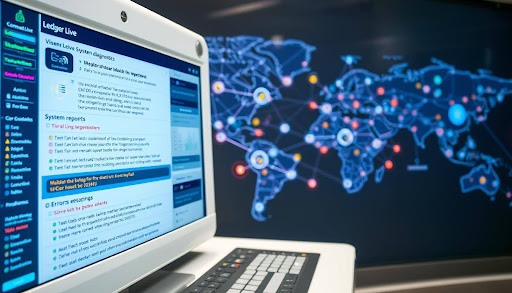
Common Syncing Errors
Synchronization gets slow or stuck after not using the app for a while, especially with big cryptocurrencies like Bitcoin or Ethereum. The app may freeze on “Synchronizing…” if it’s dealing with large data or network issues.
If parts of the app update but others don’t, you might not see all your balances. This could be because of technical issues, old app versions, or certain settings. Clearing the app’s cache and refreshing it should fix the problem.
Sometimes you might not see some tokens you own. This could be because the app isn’t set to find new tokens, its list is outdated, or the internet is too slow. Making sure Ledger Live is up to date and set to find tokens should help.
If the app keeps trying to sync after crashing, its index might be broken. Cleaning up the app’s cache allows it to organize its data again. This helps get everything working without risking your cryptocurrencies.
Connection Problems Explained
USB issues are quite common. Using the wrong type of cable, or plugging it into a bad USB port can cause problems. Using a proper data cable with your computer’s main USB port helps avoid these issues.
Bluetooth problems on mobile can be caused by interference, old software, or cache issues. Deleting old device connections, making sure your device screen stays on, and pairing it correctly with Ledger Live should fix it.
Computers and networks can also cause connection problems. Settings on Windows, permissions on macOS, or configurations on Linux might need adjustments. Internet settings like VPNs, firewalls, or specific DNS settings can also interfere with your cryptocurrency operations.
Identifying Error Messages
Messages like “Device not recognized” or “No device found” hint at issues with your cable, USB port, or device permissions. Always check your device is ready and the right app is open before trying to sync.
General errors like “Something went wrong. Please try again.” suggest temporary connectivity or service issues. Messages specific to certain coins often point to problems with Ledger Live’s local data.
Seeing “Firmware/app out of date” means you should update your Ledger Live and device software. If you’re having trouble with PIN codes or Bluetooth on mobile, try resetting your Bluetooth settings and pairing again through the app.
For quicker help, note down the exact error message, what system you’re using (like Windows or iOS), your Ledger device type, and what you were doing. This information is key to solving issues with managing your digital currencies.
Step-by-Step Troubleshooting Guide
Follow this guide to fix syncing issues in Ledger Live, ensuring your device remains a safe place for your crypto. Each step is designed to protect your investment and maintain your crypto tracker’s accuracy.
Checking Software Updates
Begin by updating software and firmware. These updates can fix syncing issues and problems with connecting your device.
- Check for the latest version in Ledger Live under Settings > About. New versions can improve how you find tokens and connect.
- With your Ledger device connected, go to Manager and update the firmware. Also, refresh apps for coins like Bitcoin and Ethereum while your device is unlocked.
- Update your computer or mobile device’s operating system, then restart. This helps with drivers, making Bluetooth more reliable, and improves security.
- Always use a good data cable and plug it into the main USB port. If you’re on a laptop, plug it into power to prevent port problems that could disrupt syncing.
By doing these things, you ensure your storage solution stays safe and your crypto investment dashboard stays up-to-date.
Testing Your Connection
Check for issues with cables, Bluetooth, and your network first, before looking at more complex fixes. This step is crucial for keeping your crypto tracker working smoothly.
- For desktops, try a different USB port and cable, and steer clear of hubs. On Windows, you should disable USB selective suspend for your device. For macOS, make sure to permit USB accessories. On Linux, update or install udev rules, then reconnect your device.
- On mobile, forget the Ledger device in your Bluetooth settings, toggle Bluetooth off and on, and clear the permissions cache for the app. Make sure location services are enabled on Android for BLE scanning, then re-pair your device in Ledger Live with it awake.
- For network issues, temporarily turn off any VPNs, proxies, or firewalls you’re using. Try connecting through a different internet source like a hotspot or your home Wi-Fi. Changing your DNS settings to Cloudflare 1.1.1.1 or Google 8.8.8.8 might also help.
- If a specific blockchain isn’t working, check if there’s a node outage and try again later.
Having a stable connection turns your secure storage into a live dashboard of your crypto, not just a static image.
Resetting Ledger Live
If your updates and connections seem fine, refresh the app itself. This improves the app without risking your keys.
- Go to Settings > Help and clear the cache to update your account and token lists.
- Reset the app data back to its original settings, then scan again to add accounts back. Your keys will still be secure on your device.
- Remove old device pairings and reconnect your Ledger device to update trust settings.
- If you have accounts that aren’t updating right, remove them and add them back. This is especially useful after not using them for a while or after a big update.
- After doing these things, open an account to see if the latest transactions and block height are showing correctly.
These steps help keep your Ledger Live reliable, ensuring your secure storage solution and crypto tracker are up-to-date for all your crypto investments.
Advanced Fixes and Support Options
When basic steps don’t work, advanced moves can help. They make sure Ledger Live and your digital assets are safe. These steps check the app, device, and network. Then you can manage cryptocurrencies or use decentralized finance tools again.
Reinstalling Ledger Live
First, note down your device name, portfolio view, and accounts for easy setup. Keep your 24-word recovery phrase safe and offline. Fully uninstall Ledger Live and its data from your computer. Follow the steps on the official site to reinstall.
Then, connect your Ledger, add apps, and accounts to sync. End with a check: ensure your device connects, Bluetooth works if needed, and assets sync smoothly before using any DeFi tools.
Using Ledger Support Resources
Begin with the Help Center for help with sync errors or device issues. If needed, submit a support ticket. In your ticket, list your app and OS versions, Ledger model, and error details. Never share your recovery phrase or photos showing it.
Watch for security tips and update alerts to stay safe. If USB or Bluetooth troubles persist, contact Support for advice on hardware or your warranty.
Community Forums and FAQs
Community forums quickly update on issues like node outages or indexing delays. Experienced users offer advice: clear cache after updates, use good USB-C cables, and choose reliable DNS settings.
Keep up with updates affecting DeFi, staking, or tokens. If forums don’t fix your issue, summarize your attempts and needed logs. This may get you a quicker solution and keep your assets updated.
FAQ
What is Ledger Live and why is it important for cryptocurrency management?
A: Ledger Live is an app by Ledger for managing secure hardware wallets. It works with devices like Ledger Nano X, Nano S Plus, and Stax. You can track your crypto, do transactions, stake, and explore DeFi while keeping your keys safe. It’s both a secure tracker and a storage for your crypto assets.
Why is Ledger Live stuck on “Synchronizing…” for my accounts?
A: If Ledger Live is slow or stuck, the cause could be heavy blockchain demand, slow networks, or blocked connections. This happens after not using it for a while or with lots of transactions in Bitcoin or Ethereum. To fix it, update the app, clear its cache, and try a different network or DNS. Sometimes, waiting a bit before trying again can help.
Some balances or tokens are missing. How do I fix partial sync or token display gaps?
A: First, update Ledger Live and turn on token discovery. Clearing the cache helps fix index issues and refresh token lists. If assets don’t show for one network, check for outages or look at community reports. Remember, your funds are safe on the blockchain; this is just a display issue.
I see “Device not recognized” or “No device found.” What should I check first?
A: Make sure to use a proper USB cable and connect directly into your computer’s USB port. Unlock your Ledger and open the right app, like Ethereum for ETH transactions. For Windows, check drivers and adjust USB settings; for macOS, enable USB device permissions; on Linux, make sure Ledger rules are up to date. Avoid using USB hubs or low-power connections.
How do I resolve Bluetooth pairing problems on mobile with Ledger Nano X or Stax?
A: On your phone, remove old Ledger device pairings, toggle Bluetooth off then on, and if on Android, turn on Location. To pair, open Ledger Live and make sure your Ledger is ready and nearby. Also, update all software: Ledger Live, device firmware, and your phone’s OS to improve connection.
What do generic errors like “Something went wrong. Please try again.” mean?
A: Such errors usually hint at temporary problems with nodes, APIs, or your network settings. Try clearing the Ledger Live cache, switching networks or DNS servers, and attempting again. If the issue is with a specific chain, wait for recovery and try later.
Conclusion
Ledger Live is a reliable tool for managing crypto, but syncing and connection errors can happen. Most problems come from outdated apps, firmware gaps, or network settings. By following a structured checklist—starting with updates, checking USB/Bluetooth connections, clearing cache, and resetting the app—you can usually fix the issue quickly without risking your assets. Remember, your funds stay safe on the blockchain during troubleshooting. If problems continue, a clean reinstall or reaching out to official Ledger Support is the safest next step.