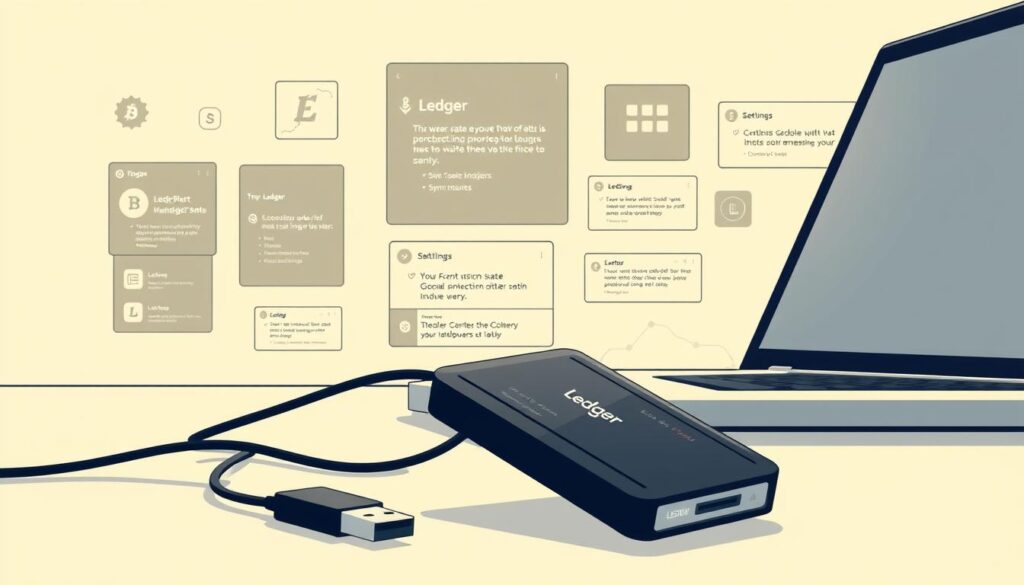Is your Ledger Live app not updating, or is your Ledger Nano S not connecting? It can really mess up managing your digital assets. This guide shows quick, easy steps that folks in the United States have found work well. Ledger Live helps to get your secure wallet app working right again, so you can get back to your day-to-day tasks.
Ever seen a message that just keeps saying “Downloading update” and “100% complete” for hours, only to start over after restarting? Some people fix this by not using the app’s updater. Instead, they download the latest Ledger Live directly from ledger.com/ledger-live. This often stops the endless loop without messing up your accounts or settings.
If you’re having trouble, checking your USB cables, ports, and drivers on Windows is a good idea. And if you have a Ledger Nano S with firmware 1.6.1, we’ve got tips to make it work better. These steps can make managing your cryptocurrency smoother and keep your wallet app ready for use anytime.
For fast solutions to sync problems and connection errors, check out this Ledger Live troubleshooting page. It’s all about reducing downtime and ensuring your digital asset management stays on track.
Contents
Key Takeaways
- Bypass stuck in‑app updates by installing the newest Ledger Live from the official site.
- USB cable and port checks often solve detection failure for a Ledger Nano S.
- Driver updates and Windows compatibility mode can fix persistent connection errors.
- Reinstalling Ledger Live over your current version is a standard, safe fix for update loops.
- Quick sync remedies include clearing cache, re‑syncing, and verifying internet stability.
- Maintaining updates preserves a secure wallet app and reliable digital asset management.
Understanding Ledger Live and Common Connection Problems
When your hardware wallet won’t connect, it’s usually a software issue. Ledger Live is the app that manages your coins, links your device, and keeps everything updated. Knowing how this app works and its common hiccups lets you fix problems fast and secure your money.
What is Ledger Live?
Ledger Live is the main app for Ledger wallets like the Ledger Nano S. It helps set up your Ledger device on Windows and macOS, making it easy and secure to connect via USB.
It supports many cryptocurrencies and lets you track your portfolio in real time. With it, you can view balances, see transactions, and manage apps on your device without needing other tools.
Types of Connection Issues
Some people see a message about updating to Ledger Live version 2.38.2, but the update gets stuck. This can lead to the app not recognizing your Ledger Nano S.
There can be problems with old USB drivers on Windows, or you might need to run the app differently. If the in-app updater isn’t working, trying to connect over and over won’t work until you update or reinstall Ledger Live. This fixes the connection and lets you track your portfolio without trouble.
Importance of Maintaining Firmware Updates
Matching your Ledger Nano S firmware with the desktop app is crucial. A mismatch can cause errors, syncing issues, or you might lose access to managing different cryptocurrencies. An unstable desktop app can also mess up the connection.
Experts recommend fixing Ledger Live first, then updating your firmware through official ways. Staying up-to-date avoids conflicts, improves connecting your device, and ensures you can track your investments accurately.
General Troubleshooting Steps for Ledger Live
Quick fixes can fix device recognition problems, making your work smoother. These steps help Ledger Live work well, so you can manage your digital assets easily. They also make managing your cryptocurrency portfolio clearer.
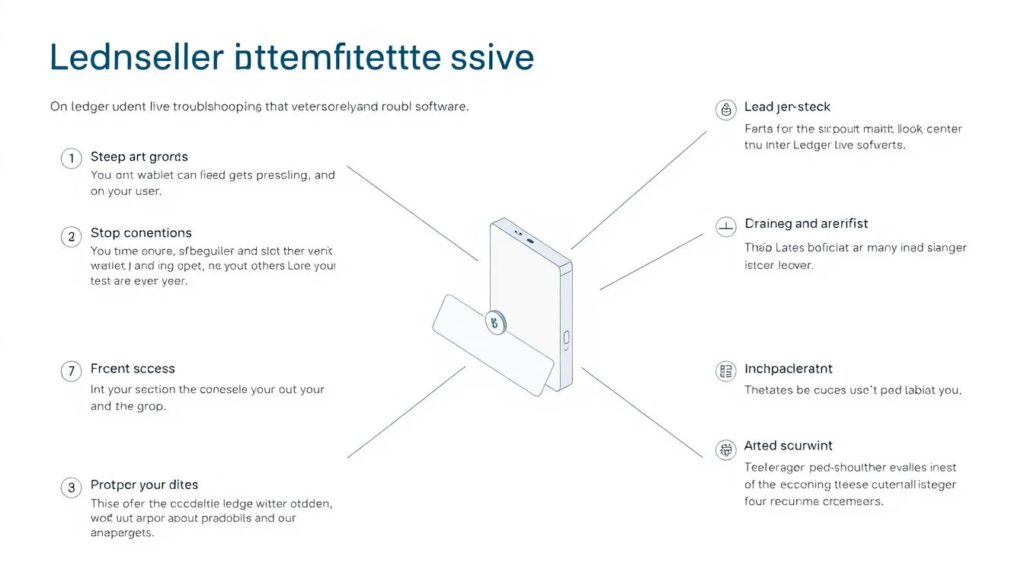
Restarting Your Computer
Restarting your computer can fix USB issues and clear minor problems. If an update doesn’t complete after restarting, it might be stuck. Then, you should reinstall from the official site and check your drivers before trying again.
Checking USB Cable and Port
Make sure your cable supports data and not just charging. Use ports directly on your computer, like USB 2.0 or 3.0, and don’t use unpowered hubs. On Windows, look in Device Manager to avoid conflicts and make sure your device is seen.
Good USB connections let the app see the device and manage your cryptocurrency well. This makes sure you see the right balances and manage digital assets easily.
Disabling Any VPNs or Firewalls
VPNs and strong firewalls may stop Ledger Live from syncing and updating. Turn off your VPN, allow Ledger Live in your firewall, and try updating again. If it doesn’t work, install the newest version over the old one and try connecting again.
When network issues are fixed, Ledger Live can sync right. This keeps your digital asset management smooth, and managing your crypto portfolio less of a hassle.
Resolving Sync Issues with Ledger Live
Having trouble with sync can be both annoying and worrying. First, try the easy stuff to help Ledger Live connect again. This will make sure your hardware works right and you can trade crypto smoothly.
Verifying Your Internet Connection
If it keeps saying “Downloading update” and nothing happens, check if your internet is good. You might need to use a different network or restart your router. Also, turn off any VPNs or firewalls then try syncing again.
If the update message stays too long without moving forward, it’s often a software issue. Restart Ledger Live and try updating again before trying other solutions.
Ensuring Ledger Device Compatibility
Make sure your Ledger Nano S is ready and open to the right app when asked. It should work smoothly with Windows. To fix any connection problems, update your computer’s USB and device drivers.
If the app doesn’t work with your Ledger’s firmware, like version 1.6.1, accounts won’t sync. Some people get it to work by using Ledger Live in Windows compatibility mode for now. Doing these steps makes your device connect better and avoids constant syncing issues.
Updating Ledger Live Software
If updating Ledger Live directly in the app doesn’t work, download and install the latest version yourself. This gets rid of bugs causing the endless “downloading” message and helps your device connect properly.
Once Ledger Live is up to date, make sure your device’s firmware is too. Keeping everything updated helps with smooth trading and reliable connections.
Following these guidelines usually solves the problem, allowing you to see your balances and transactions again. Remember the steps that work for you so you can fix it faster next time.
When to Seek Further Assistance
Most problems can be fixed by restarting, checking drivers, and reinstalling. But if Ledger Live can’t connect or sync, it’s time for more help. This step is important to keep your wallet app working well and support multiple currencies.
Contacting Ledger Support
If the update banner is still there after installing the latest version from the official site and the device won’t connect, contact support. Tell them your desktop OS, Ledger Live version (like 2.38.2), and your Ledger Nano S firmware version (e.g., 1.6.1). Also, describe any error messages and what you’ve tried to fix it—like restarting, updating drivers, using compatibility mode, or reinstalling the app. Sharing clear details helps solve the issue faster and keeps your wallet app and its multi-currency support safe.
Exploring Community Forums and Resources
Community forums often have solutions that work. Users share that downloading the latest version from the official site, updating USB and device drivers, and using compatibility mode can fix issues. These tips can help get Ledger Live working again, ensuring your wallet app is secure and supports multiple currencies.
Knowing When to Reset Your Device
Resetting should be a last resort. If updating Ledger Live and drivers doesn’t fix the issue, check the recommended firmware updates first. A reset will need your recovery phrase and should only be done with support’s approval, especially if you’re having trouble with accessing multi-currency support or pairing. Working with Ledger support ensures your wallet app remains secure while you fix Ledger Live.
FAQ
What is Ledger Live?
Ledger Live is a tool from Ledger for managing Ledger Nano devices. It supports many currencies, tracks your portfolio in real time, and works seamlessly with Ledger devices. It’s great for managing your digital assets on different platforms.
What kinds of connection problems are most common?
Common issues include an updater that doesn’t finish, seeing a message to update, and the app not recognizing a connected Ledger Nano S. Problems with USB drivers, faulty cables, and Windows issues can also prevent your device from connecting.
Why do firmware and app versions need to align?
For Ledger Live and your device to work together, their software must be up-to-date. If they don’t match, you might face issues. Update Ledger Live, then the device firmware, to keep everything running smoothly.
Will restarting my computer fix a stuck update?
Restarting your computer can solve some problems, but not all, like a stuck update. If restarting doesn’t work, reinstall Ledger Live from their website to fix the issue.
When should I reset my Ledger device?
Resetting should be your last option. First, update everything, check your cables and drivers, and try a standard firmware update. Only reset if Ledger Support suggests it and you’ve secured your recovery phrase. This keeps your assets and wallet safe.
Conclusion
Keep Ledger Live updated, use official downloads, and check cables, drivers, and network settings to fix most connection and sync issues. These quick steps keep your Ledger Nano S and crypto wallet running securely across devices.